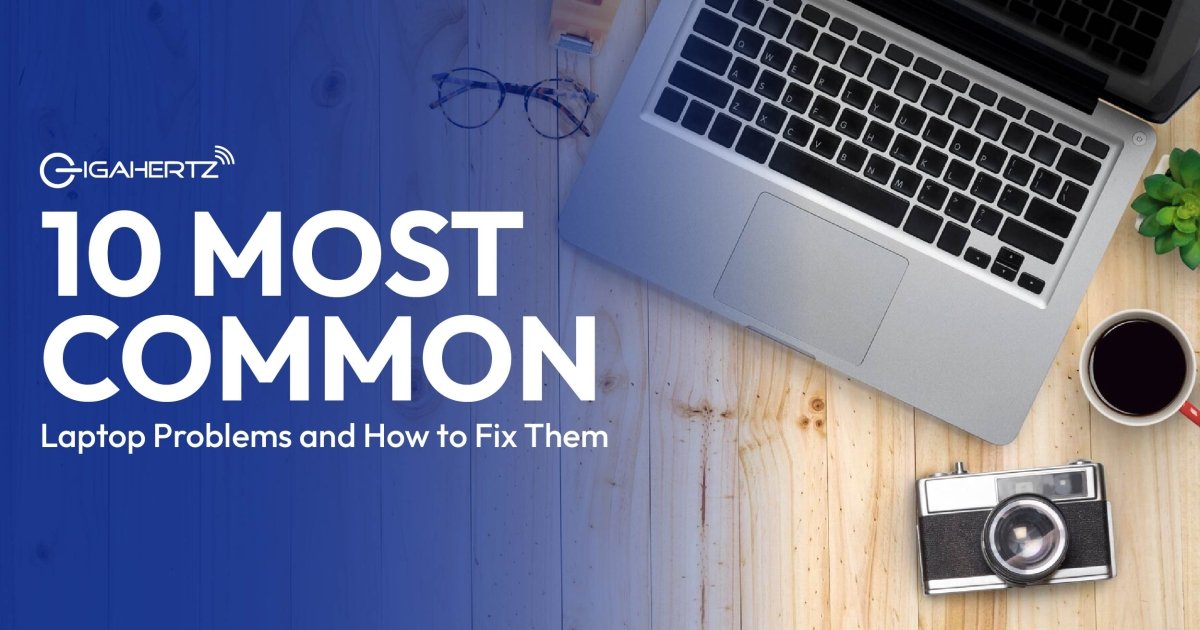Laptops are more than just gadgets—they’re our lifelines. From working, studying, or streaming your favorite shows, a laptop that suddenly stops working can throw a serious wrench in your plans. The good news is that many common laptop issues are easier to fix than you think. Before you rush to a repair shop, try these simple troubleshooting steps and get your laptop back to life quickly.
1. Laptop Won’t Turn On

One of the most frustrating laptop issues is when it won’t power on, leaving you stuck with no idea what to do next. This problem can happen for several reasons, including a dead battery, a faulty charger, a damaged power port, or even internal hardware failure.
Start by checking if the charger and power outlet is working. Plug your laptop into a different outlet or use another charger to prevent a power issue. If you have a removable battery, take it out, press and hold the power button for 30 seconds to drain any residual power, then reinsert the battery and try turning it on again.
If your laptop still doesn’t start, the power button, motherboard, or internal components might be the issue. In that case, it’s best to bring it in for professional help to diagnose and fix the problem.
2. Blank or Black Screen

If your laptop turns on but the screen stays black, don’t panic! This issue could be caused by a faulty display, graphics card, or RAM. First, try connecting your laptop to an external monitor. If the external screen works, your laptop’s display might need a replacement. Still no luck? The problem could be with the RAM. Remove the memory modules carefully and reinsert them to see if that fixes the issue. If nothing works, it’s best to contact a tech expert for professional help.
3. Laptop Keeps Restarting

You may feel stuck in a frustrating loop when your laptop keeps restarting. This issue often occurs due to faulty batteries, corrupted system files, or overheating. If your laptop gets too hot, it may automatically restart to protect itself from damage.
To troubleshoot, start by turning off your laptop and unplugging it. Remove the battery and hold the power button for 30 seconds to discharge residual power. Next, check if the vents and fan are clogged with dust—blocked airflow can cause overheating, leading to random restarts. Clean them using compressed air or a soft brush.
Also, update your drivers, scan for malware, and ensure your system files aren’t corrupted. If the problem persists, a failing battery or faulty hardware might be the reason. In that case, consider seeking professional help to diagnose and fix the issue.
4. Loud Noises from Your Laptop

Unusual sounds from your laptop—like loud whirring or clicking—usually indicate something isn’t right. If it’s a loud whirring sound, it’s probably dust buildup in the cooling fan. Grab some compressed air and carefully clean out the fan to restore quiet operation. However, your hard drive might fail if you hear clicking or grinding noises. Back up your important files immediately, and consider replacing the hard drive with a more reliable SSD (solid-state drive).
5. Laptop Freezes or Shuts Down Randomly

If your laptop keeps freezing or shutting down, several issues could be the cause. Overheating is possible, but faulty memory, software conflicts, or malware can trigger crashes.
Start by cleaning the fan and vents for better airflow. Run a virus scan, update your software, and check for failing RAM or a defective hard drive. If the issue persists, use a diagnostic tool to monitor temperature or seek professional help.
6. Battery Not Charging

If your laptop isn’t charging, a damaged charger, faulty port, or software issue could be the cause. Try a different charger to rule out adapter problems, and clean the charging port to remove dust or debris. Check your battery settings and update your drivers, as software glitches can sometimes prevent charging. If the issue persists, a professional can diagnose whether the battery, charging circuit, or another component needs repair—sometimes, a battery replacement is the best solution.
7. Dim or Non-Working Screen Backlight

Is your laptop screen too dim or not lighting up at all? First, check the brightness settings—sometimes, the issue is just a low brightness level. If that doesn’t fix it, connect an external monitor. If the external display works but your laptop screen stays dark, the problem could be a faulty backlight, a damaged display cable, or even a failing screen. In this case, a professional repair is your best option to get your laptop back in working condition.
8. Distorted or Flickering Screen

If your laptop screen is distorted or flickering, it could be due to a faulty graphics card, outdated drivers, or a loose display cable. Start by updating your graphics drivers, as outdated software can cause display issues. If the problem persists, gently adjust the screen angle—if the flickering changes, a loose internal cable might be the culprit. Connect your laptop to an external monitor to confirm whether the issue is with the screen or internal hardware. If the external display works fine, the problem likely lies with your laptop’s screen or its connections, and a professional repair may be needed.
9. Keyboard Not Working

If your laptop keyboard stops working, dust, moisture, or a hardware issue could be to blame. Start by cleaning it with compressed air to clear out any debris that might be blocking the keys. If some keys still don’t respond, restart your laptop to refresh the drivers, as software glitches can sometimes cause keyboard malfunctions. Try connecting an external keyboard—if it works, the issue is likely with your laptop’s built-in keyboard. If the entire keyboard remains unresponsive, there could be a deeper hardware problem, and you may need a professional repair or a full keyboard replacement.
10. Beeping Sound on Startup

If your laptop makes a beeping sound during startup, it usually signals a hardware issue, often with the RAM or motherboard. Different beep patterns indicate specific problems, so check your laptop’s manual to understand their meaning. Start by turning off your laptop, removing the battery (if possible), and reseating the RAM—carefully take it out and put it back in to ensure a proper connection. Dust buildup can also cause issues, so gently clean the RAM slots before reinserting the memory. If the beeping continues, the problem could be with the motherboard or another internal component, and it’s best to seek help from a professional technician.
When to Seek Professional Help

If you’ve tried all these fixes and your laptop isn’t cooperating, it might be time to call the experts. At GigaHertz Repair and Services, we specialize in quick and hassle-free repairs. Our certified technicians have the knowledge and tools to fix laptop problems—from overheating and battery issues to screen damage and system failures. We use only high-quality, genuine parts for repairs, so you can be sure your laptop is in good hands. We offer FREE repair consultations—even if you didn’t buy your laptop from us!
Don't let your laptop problems get you down—contact GigaHertz today. We'll have your laptop running like new in NO TIME!