Description
PIXMA MG3070S
Compact Wireless All-In-One with Low-Cost Cartridges
Affordable Wireless All-In-One that comes with cloud and mobile printing solutions.
- Print, Scan, Copy
- Print Speed (A4, ISO): up to 8 / 4 ipm (mono/color)
- Wireless, Wireless PictBridge, Direct Wireless
- Recommended Monthly Print Volume: 10 - 80 pages
| Maximum Printing Resolution | 4800 (horizontal)*1 x 600 (vertical) dpi | |
| Print Head / Ink | Type: | FINE Cartridge |
| Number of Nozzles: | Total 1,280 nozzles | |
| Ink Cartridge: | PG-745S, CL-746S | |
| Print Speed*2 Based on ISO / IEC 24734. Click here for summary report Click here for Document Print and Copy Speed Measurement Conditions |
Document: Colour: ESAT/Simplex |
Approx. 4.0 ipm |
| Document: B/W: ESAT/Simplex |
Approx. 8.0 ipm | |
| Printable Width | Bordered: | Up to 203.2 mm (8 inch) |
| Borderless: | ||
| Printable Area | Bordered Printing: | Top margin: 3 mm, Bottom margin: 16.7 mm, Left / Right margin: each 3.4 mm (Letter / Legal: Left: 6.4 mm, Right: 6.3 mm) |
| Recommended Printing Area | Top Margin: | 31.6 mm |
| Bottom Margin: | 29.2 mm | |
| Paper Size |
A4, A5, B5, Letter, Legal, 4 x 6", 5 x 7", Envelopes (DL, COM10), Square (5 x 5"), Custom size (width 101.6 - 215.9 mm, length 127 - 676 mm) * F4 is possible via custom size settings. |
|
| Paper Handling Rear Tray (Maximum Number) |
Plain Paper | A4, A5, B5, Letter = 60, Legal = 10 |
| Photo Paper Plus Glossy II (PP-201) | 4 x 6" = 20, Square (5 x 5") = 10, 5 x 7" = 10 | |
| Envelope | European DL / US Com. #10=5 | |
| Glossy Photo Paper "Everyday Use" (GP-508) | 4 x 6" = 20 | |
| Canon Oce Red Label Paper (WOP111) | A4 = 60 | |
| Canon Oce Office Colour Paper (SAT213) | A4 = 50 | |
| Paper Weight | Rear Tray | Plain Paper: 64-105 g/m2 , Canon specialty paper: max paper weight: approx. 275 g/m2 (Photo Paper Plus Glossy II (PP-201)) |
| Ink End Sensor | Dot count | |
| Print Head Alignment | Manual | |
| Scan*3 | ||
| Scanner Type | Flatbed | |
| Scanning Method | CIS (Contact Image Sensor) | |
| Optical Resolution*4 | 600 x 1200dpi | |
| Selectable Resolution*5 | 25 - 19200dpi | |
| Scanning Bit Depth (Input / Output) | Grayscale: | 16 bit / 8 bit |
| Colour: | 48 bit / 24 bit (RGB each 16 bit / 8 bit) | |
| Line Scanning Speed*6 | Grayscale: | 1.2 ms/line (300 dpi) |
| Colour: | 3.5 ms/line (300 dpi) | |
| Scanning Speed*7 | Reflective: A4 Colour / 300 dpi |
Approx. 14 sec |
| Maximum Document Size | Flatbed | A4 / Letter (216 x 297 mm) |
| Copy | ||
| Maximum Document Size | A4 / Letter (216 x 297 mm) | |
| Compatible Media | Size | A4, Letter |
| Type | Plain Paper | |
| Image Quality | Plain Paper: Draft, Standard | |
| Copy Speed*8 | Document: Colour: sFCOT / Simplex |
Approx. 28 sec |
| Document: Colour: sESAT / Simplex |
Approx. 2.1 ipm | |
| Multiple Copy | Black / Colour: | 1 - 21 pages |
| Network | ||
| Protocol | TCP / IP | |
| Wireless LAN | Network Type: | IEEE802.11b/g/n |
| Frequency Band: | 2.4 GHz | |
| Channel*29: | 1-13 | |
| Range: | indoor 50 m (depends on the transmission speed and conditions) | |
| Security: | WEP64 / 128bit, WPA-PSK (TKIP / AES), WPA2-PSK (TKIP / AES) | |
| Direct connection (Wireless LAN) | Available (AP Mode only) | |
|
System Requirements |
Windows: |
Windows 10, Windows 8, Windows 7 SP1, Windows Vista SP2 |
| Macintosh: | Mac OS X 10.8.5 and later | |
| Others: | Chrome OS | |
| General | ||
| Canon Print Service Plugin (for Android OS) |
Available | |
| PIXMA Cloud Link | From smartphone or tablet: | Available |
| Canon PRINT Inkjet/SELPHY (for iOS/Android) Canon Easy-PhotoPrint (for Windows RT) |
Available | |
| 1-up (bordered only) | Letter, A4, 4 x 6", 5 x7", 8 x 10", Square 5 x 5", A5, B5, Legal | |
| Print Quality | Fixed | |
| Camera Direct Spec. | Compatible Digital Camera | "PictBridge" compliant digital cameras, camcorders and camera phones |
| Connecting type | WLAN | |
| File Format | JPEG (Exif ver2.2 / 2.21 / 2.3 compliant), PNG | |
| Layout *11 | 1-up (bordered only) | |
| Photo Index | ||
| Print with shooting information | ||
| File number & date print | ||
| Print Quality *9*10*12*13 | Fixed | |
| Interface | USB B Port | Hi-Speed USB |
| PictBridge | Wireless LAN | Available |
| Operating Environment*14 | Temperature: 5 - 35°C Humidity: 10 - 90% RH (no dew condensation) |
|
| Recommended Environment *15 | Temperature: 15 -30°C Humidity: 10 - 80% RH (no dew condensation) |
|
| Storage Environment | Temperature: 0 - 40°C Humidity: 5 - 95% RH (no dew condensation) |
|
| Quiet Mode | Available | |
| Acoustic Noise (PC Print) | Photo (4 x 6")*16 | approx. 46.5 dB(A) |
| Power | AC 100 - 240 V, 50/60 Hz | |
| Power Consumption | OFF | Approx. 0.2 W |
| Standby (scanning lamp is off): | Approx. 1.6 W | |
| Standby (all ports connected, scanning lamp is off) | Approx. 1.6 W | |
| Copying*17 Printing*18 |
Approx. 10 W | |
| Dimension (W x D x H) | Approx. 426 x 306 x 145 mm | |
| Weight | Approx. 3.5 kg | |
| Specifications are subject to change without notice. | |
| *1 | Ink droplets can be placed with a pitch of 1/4800 inch at minimum. |
| *2 | Document print speeds are the averages of ESAT in Office Category Test for the default simplex mode, ISO/IEC 24734. Photo print speed is based on the default setting using ISO/JIS-SCID N2 on Photo Paper Plus Glossy II and does not take into account data processing time on host computer. Print speed may vary depending on system configuration, interface, software, document complexity, print mode, page coverage, type of paper used etc. |
| *3 | TWAIN driver (ScanGear) is based on the TWAIN specification V1.9 and requires the Data Source Manager comes with the operating system. |
| *4 | Optical resolution is a measure of maximum hardware sampling resolution, based on ISO 14473 standard. |
| *5 | Increasing the scanning resolution will limit the maximum possible scanning area. |
| *6 | The fastest speed in Hi-Speed USB on Windows PC. Transfer time to computer is not included. |
| *7 | Color document scan speed is measured with ISO / IEC 29183 Target A. Scan speed indicates the time measured between pressing the scan button of the scanner driver and the on-screen status display turns off. Scan speed may vary depending on system configuration, interface, software, scan mode settings and document size etc. |
| *8 | Copy speeds are the average of sFCOT and sESAT, ISO / IEC 29183. Copy speed may vary depending on document complexity, copy mode, page coverage, type of paper used etc. and does not take into account warming up time. |
| *9 | Resolution may be changed between Direct print and printing from PC. |
| *10 | Only 'standard' mode available in choosing disk label print. |
| *11 | Function depends on the connected digital cameras, camcorders or camera phones. |
| *12 | Only 'high' mode available as for the printer without LCD. |
| *13 | Only 'high' mode available in choosing sticker print. |
| *14 | The performance of the printer may be reduced under certain temperature and humidity conditions. |
| *15 | For the temperature and humidity conditions of papers such as photo paper, refer to the paper's packaging or the supplied instructions. |
| *16 | When printing ISO/ JIS-SCID N2 on 4"x6" Photo Paper Plus Glossy II using default settings. |
| *17 | Copy:When copying ISO / JIS-SCID N2 (printed by inkjet printer) on A4 size plain paper using default settings. |
| *18 | Print:When printing ISO / JIS-SCID N2 (printed by inkjet printer) on A4 size plain paper using default settings. |
| Disclaimer | |
| • |
To keep printer's performance, Canon printer performs cleaning automatically according to its condition. When the printer performs cleaning, a small amount of ink is consumed. In this case, all colours of ink may be consumed.
[Cleaning function] The cleaning function helps the printer to suck air bubbles or ink itself from the nozzle and thus prevents print quality degradation or nozzle clogging. |
| • |
The repairing parts for printers will be available five years after production is discontinued. Depending on your model, we may ask you to replace it with a new one, or one with almost the same performance as a maintenance service. In this case, it may be that you cannot use supplies or accessories for your model or the compatible OS will be changed.
|
| • |
To obtain good printing quality, use up ink within six months after opening.
|
| • |
Depending on your terminal, such as a computer or a smartphone, or the operating system of your terminal, such as your computer or smartphone, the estimated ink level information or message displayed on the screen of your terminal may be different from the information or message displayed on the operation panel of the printer. Also, a part of the estimated ink level message displayed on the operation panel of the printer may not be displayed and/or may be displayed at a different point in time. Canon recommends that you use the information and message displayed on the operation panel of the printer as your reference. Note, however, that such information and message are displayed items serve only as a guideline information.
|
| • |
Depending on the paper or the print settings, colour ink may be consumed even when you print a document or perform printing in black and white. When any one of the colours of ink has run out, you need to replace the ink cartridge.
|
| • | You need to install ink cartridges of all colours whether you perform black and white printing or colour printing. If any one of the ink cartridges is not installed, an error occurs and you cannot perform printing. |
| • |
When you use the Canon printer for the first time after you install the bundled ink cartridges, the printer consumes a small amount of ink to enable printing by filling the nozzles of the Print Head with ink. For this reason, the number of sheets that can be printed with the first set of ink cartridges is fewer than the succeeding set of ink cartridges.
|
| • |
The printing costs described in the brochures or websites are based on the consumption data from not the first ink cartridge but the succeeding ink cartridge.
|
| • |
The warranty term for details, contact a Canon-authorized sales representative in the country or region you live in.
|
| • |
Ink cartridges sold are generally meant for use with printers sold in the same region. The ink cartridges may bear unique labels or configurations and may not be compatible for use with printers sold in another region. To ensure optimal performance of your printer, please check with your local Canon office or authorised Canon reseller before relocating your printer from the location of purchase.
|
| • |
Regarding a solution to a problem caused by using non-genuine ink cartridges (including ones supplemented with non-genuine ink by making a hole in the cartridge or so), a fee will be charged even within the warranty term. Keep this in your mind when you use non-genuine ink.
|
| • |
If you use non-genuine ink cartridges (including ones supplemented with non-genuine ink by making a hole in the cartridge or so), they may have a negative effect on the performance of the printer or the printing quality may be reduced. In addition, though it is a rare case and does not present a safety hazard, it is reported that a print head will become heated or smoke will be emitted from it due to an ingredient not contained in genuine Canon ink.
(Note that this does not apply to all non-genuine ink.) |
Prices, specifications, availability and terms of offers may change without notice.
Products / Services may be manufactured by and/or supplied to us by third party manufacturers / suppliers for distribution / resale (non-Canon brand products).
Prices above are recommended retail price in Philippine Peso and may change without prior notice.